Hit testing animating layers
tl;dr hit test the presentation layer instead.
At the core of Core Animation1 is the fact that it changes the animated property right away (or not at all2) but smoothly animates the change visually over time. If you inspect the value of the animated property during the animation it will already have been set to its final value (or never been changed at all2). Knowing this, what do you do when you need to know the values that is being used to render the layer during the animation? How do you hit test a moving layer?
Spoiler: The answer is simply to look at the value of the presentation layer instead.
Make a small experiment
You can learn a lot about Core Animation by writing a small piece of code where you hit test a moving layer and its presentations layer. While we are at it, we will have a poke at key-frame animations as well.
Write some code
First we create a layer and add it to our views layer. Don’t forget to keep a reference to the layer, we’ll need it when we hit test it later.
CALayer * movingLayer = [CALayer layer];
[movingLayer setBounds: CGRectMake(0, 0, layerSize, layerSize)];
[movingLayer setBackgroundColor:[UIColor orangeColor].CGColor];
[movingLayer setPosition:CGPointMake(layerCenterInset, layerCenterInset)];
// Additional styling of the layer ...
[[[self view] layer] addSublayer:movingLayer];
[self setMovingLayer:movingLayer];Next we set up the key-frame animation for the position and add it to our layer.
CAKeyframeAnimation * moveLayerAnimation = [CAKeyframeAnimation animationWithKeyPath:@"position"];
[moveLayerAnimation setValues:[NSArray arrayWithObjects: /* some NSValue-wrapped CGPoints */, nil]];
[moveLayerAnimation setDuration:10.0];
[moveLayerAnimation setRepeatCount:HUGE_VALF];
[moveLayerAnimation setTimingFunction: [CAMediaTimingFunction functionWithName:kCAMediaTimingFunctionLinear]];
[[self movingLayer] addAnimation:moveLayerAnimation forKey:@"move"];To be able to tap the layer we need to add a tap gesture recognizer and connect it to an action method that is hit testing both the layer and its presentation layer, like this.
- (IBAction)pressedLayer:(UIGestureRecognizer *)gestureRecognizer {
CGPoint touchPoint = [gestureRecognizer locationInView:[self view]];
if ([[[self movingLayer] presentationLayer] hitTest:touchPoint]) {
[self blinkLayerWithColor:[UIColor yellowColor]];
} else if ([[self movingLayer] hitTest:touchPoint]) {
[self blinkLayerWithColor:[UIColor redColor]];
}
}Blinking the layer is done by setting the background color in a swift animation and reversing to the current value:
- (void)blinkLayerWithColor:(UIColor *)color {
CABasicAnimation * blinkAnimation = [CABasicAnimation animationWithKeyPath:@"backgroundColor"];
[blinkAnimation setDuration:0.1];
[blinkAnimation setAutoreverses:YES];
[blinkAnimation setFromValue:(id)[[self movingLayer] backgroundColor]];
[blinkAnimation setToValue:(id)color.CGColor];
[[self movingLayer] addAnimation:blinkAnimation forKey:@"blink"];
}
Make observations
When you run the application you will see a moving orange layer.
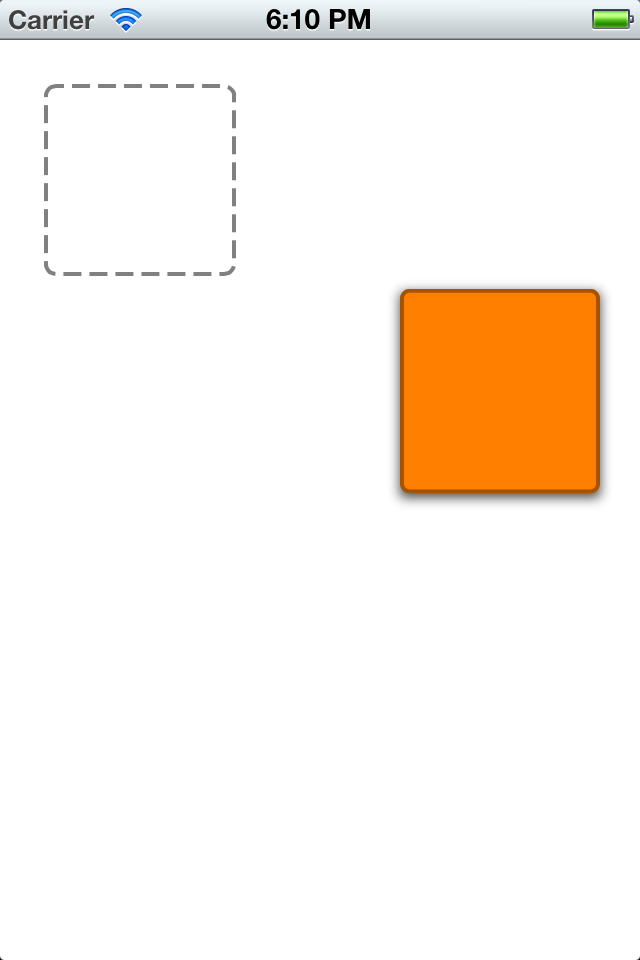
If you tap the where the layer originated that will cause it to blink red, even when the layer is far away from where you are tapping. This is what happens if you inspect “real” values during an animation.
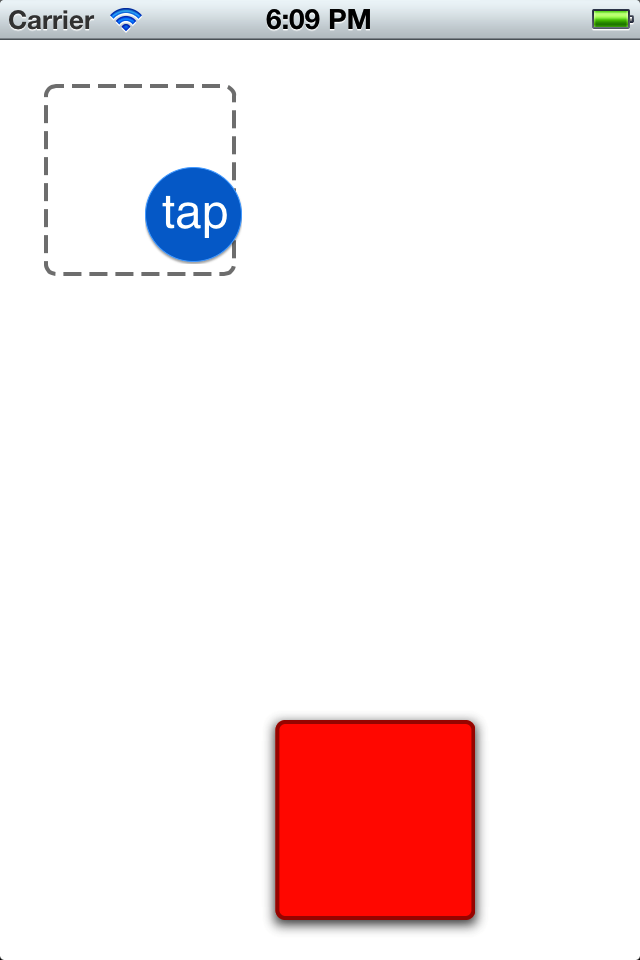
Also note that the layer actually blinks in a yellow tone when you are tapping it. We hit the moving layer. Success!
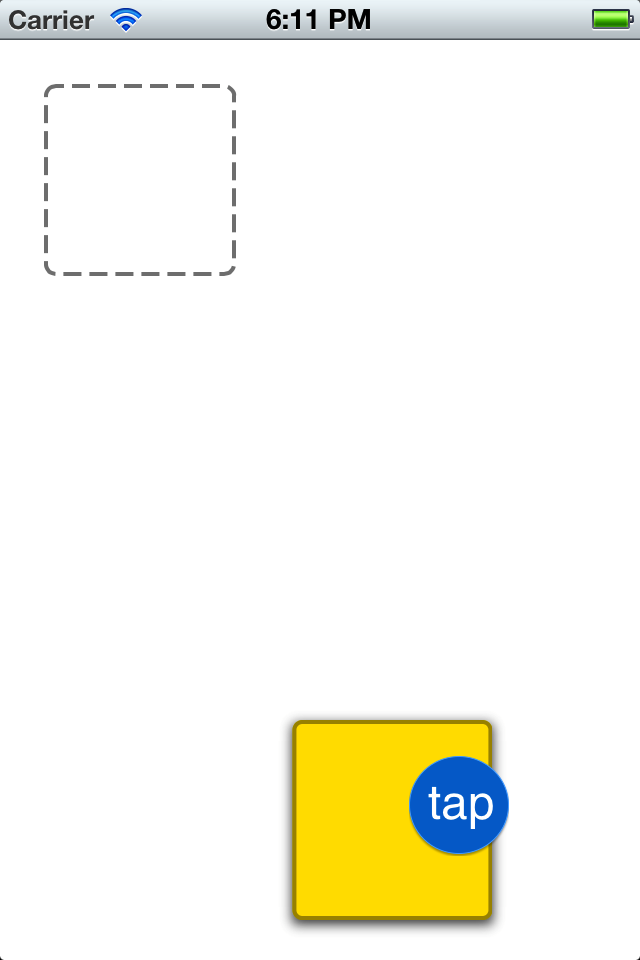
Have some extra fun
Go back to the key-frame animation code and change the calculation mode by adding this line of code.
[moveLayerAnimation setCalculationMode:kCAAnimationCubic];
Now, run the application again and see the cool smooth curve that your layer is animating along. No more of this boring straight-line movement. Awesome! Also note that even though the layer is moving along this curve, you can still tap on it. Amazing!
A past bug
The documentation for the presentation layer clearly states that it provides “a close approximation to the version of the layer that is currently being displayed”, not the exact value. This approximation seems extremely good as long as you don't mess with the animation timings. Many OS versions ago there was a bug where this approximation was inaccurate if the calculation mode on a key-frame animation was set to either of the paced modes (kCAAnimationPaced or kCAAnimationCubicPaced). This bug has since been fixed3 and the radar I filed when first writing this post has been closed.
-
No pun intended. ↩
-
Explicit animations (like
CABasicAnimationorCAKeyFrameAninmation) doesn’t change the value of the animated property. Only implicit animations (setting the value of an animatable layer property changes the value). ↩ ↩2 -
Actually this bug was fixed quite a while ago, I’m just slow at updating old posts. ↩